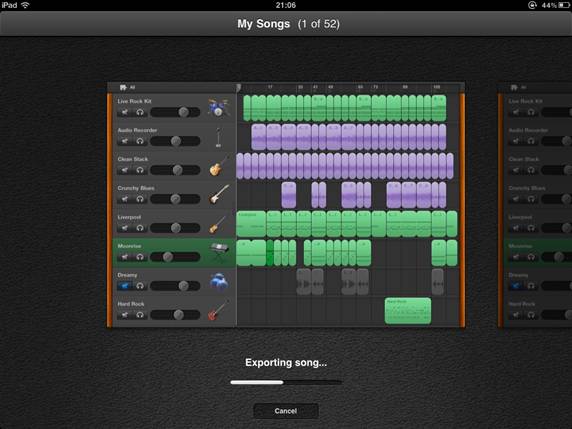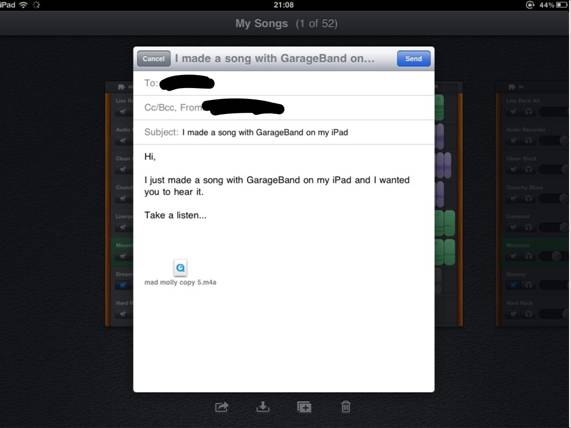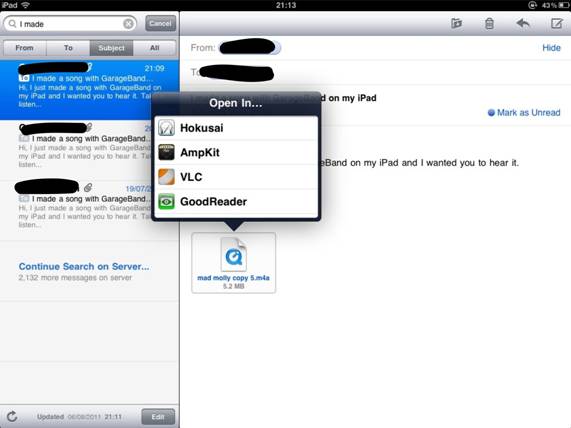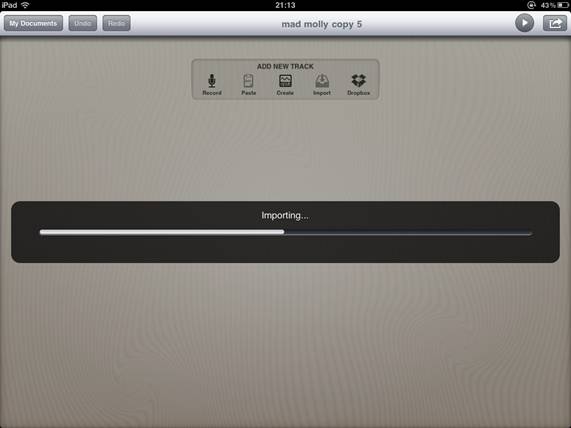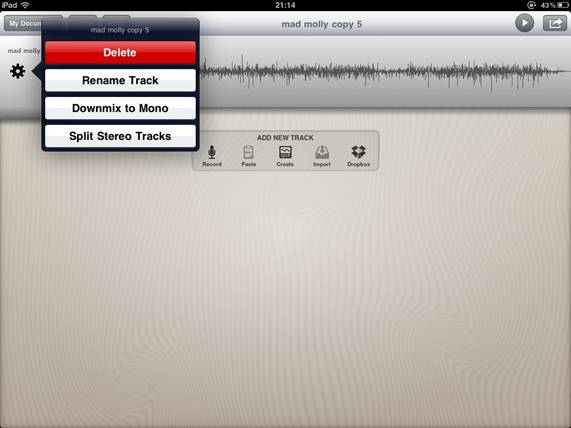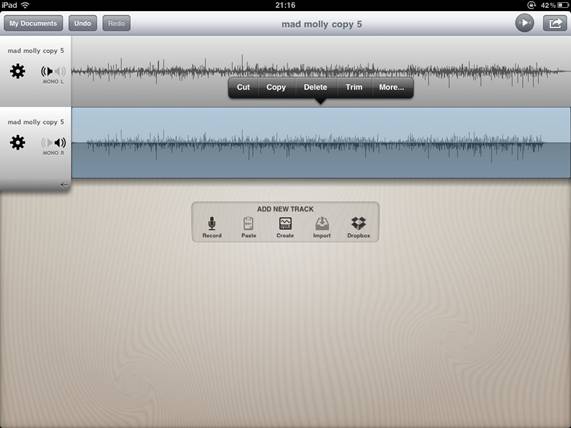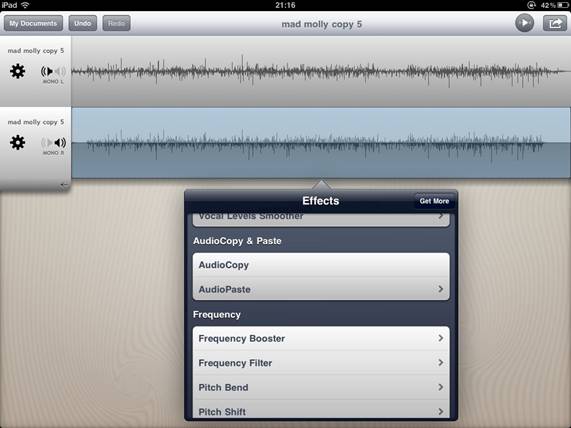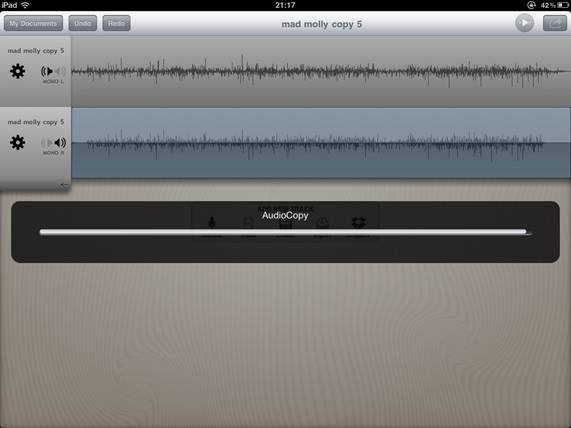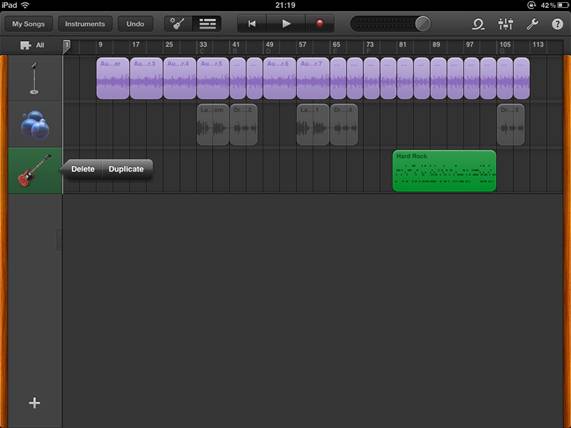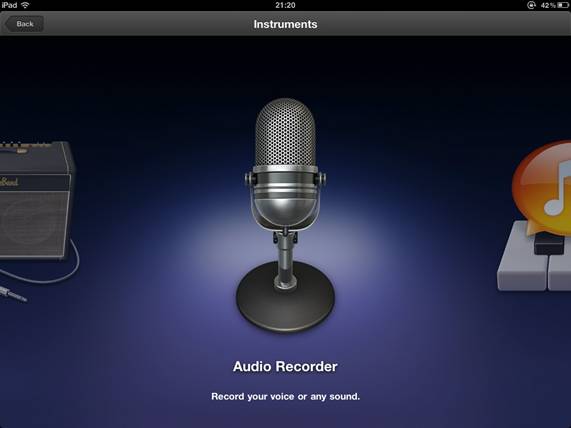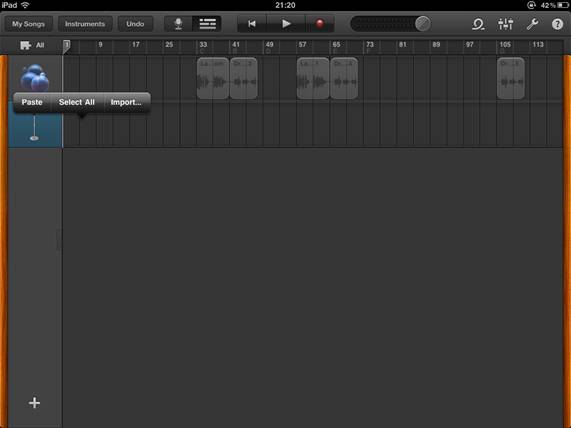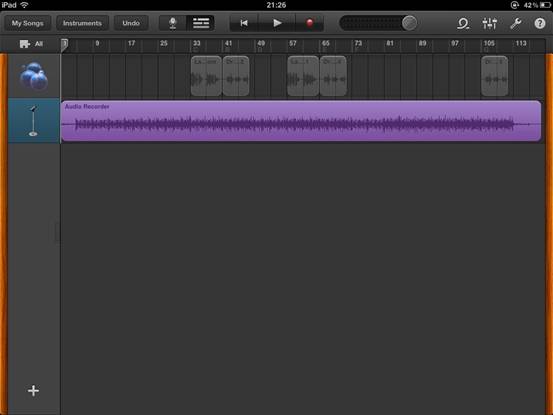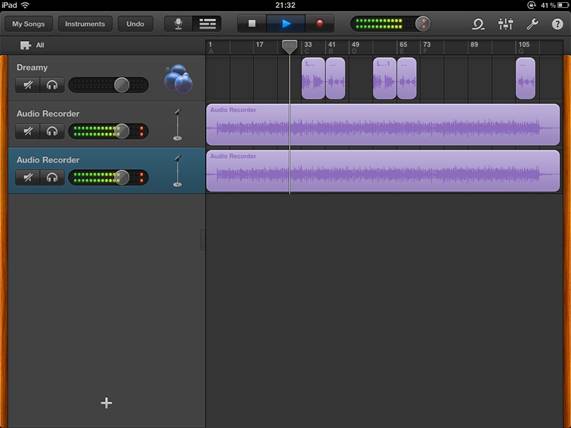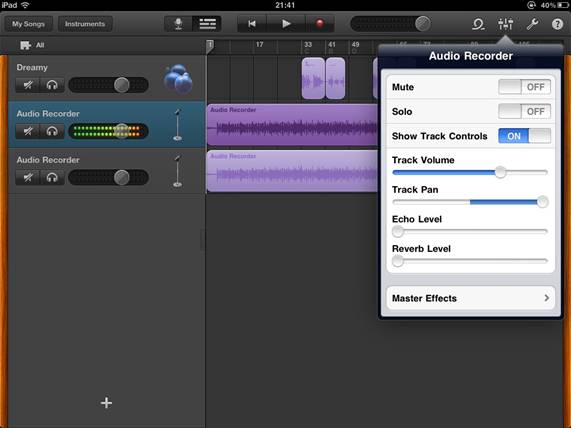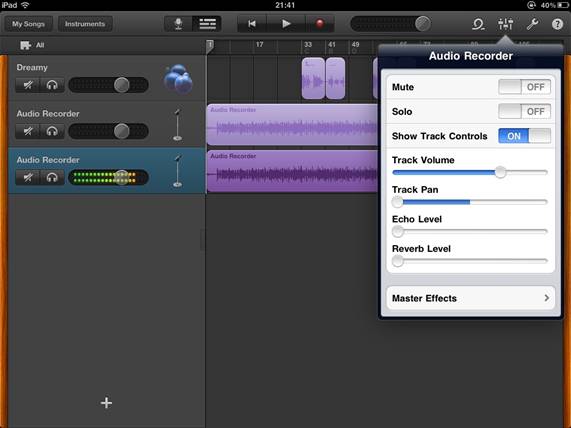How to ‘bounce’ tracks in GarageBand for iPad
Need more tracks in GarageBand for iPad? Me too! Here’s how to bounce tracks down without ever leaving the comfort of your iPad, using a great new audio editing tool called Hokusai from developers Wooji Juice. I’ll assume you know your way around GarageBand…
One time setup only
First – Get Hokusai from the app store. Here’s a link. It’s free to download but we will need to make an in app purchase to enable AudioCopy/Paste.
Second – Enable AudioCopy/Paste within Hokusai by purchasing either the ‘Tools’ pack ($2.99/£1.99) or the ‘Complete Pro’ pack ($9.99/£6.99).
From the Hokusai help screen
When you select some audio and then tap the “More...” menu item, the Effects panel is displayed.
You can then tap the “Get More” button to open the Effects Store. This allows you to purchase new effects, giving you more power over your audio and expanding the possibilities for making new sounds.
When you tap the Get More button in the effect list, the Effect Store is shown. This lists all the effects available for Hokusai, allows you to try them out, and if you like them, purchase them.
Effects are sold in packs, each offering a bundle of features with a particular theme. There is also a "Complete Pro Pack" which offers all of Hokusai's features in a single easy purchase.
Tap the price label button to purchase a pack, or tap anywhere else on the pack to see more details about it. This will list every effect that's included — tap an effect for information about it.
Okay let’s bounce!
Step 1 - Create a copy of your project in GarageBand (Never delete or change anything you need is my motto!). Open it up and mute the tracks you don’t want to bounce down (or solo the ones you do – it’s up to you!). Ensure the active tracks are properly mixed and you are happy with all the levels, effects and panning as bouncing tracks will set all these things in stone. Return to the ‘My Songs’ screen and choose to ‘Email song’. This will export your bounced tracks.
|
|
Step 2 – Email the song to yourself.
|
|
Step 3 – Once you receive the email containing your song, choose to open it with Hokusai (hold a single finger on the file to bring up the ‘Open in’ pop up).
|
|
Step 4 – Hokusai will open and the file will be imported.
|
|
Step 5 – Once imported, we need to split the imported audio into two stereo tracks. Do this by tapping the cog icon and then selecting ‘Split Stereo Tracks’.
|
|
Step 6 – Select the entirety of one of the tracks by tapping and dragging (or double tapping if you have enabled this in the applications main settings). Then tap once to bring up the options pop up. Select ‘More…’
|
|
Step 7 – Select AudioCopy to place a copy of the audio onto the clipboard.
|
|
|
|
Step 8 – Now switch back to GarageBand. Open your copy of the song you used to create the bounce from. Delete all the tracks that were bounced, leaving only the ones that were not included in the bounce down.
|
|
Step 9 – Now add a new ‘Audio Recorder’ track to your song.
|
|
Step 10 – With the playback bar reset back to the very start of the song, tap once in the new audio recorder track and select ‘Paste’.
|
|
The audio is pasted into the track. Hit play to test it out.
NOTE – Occasionally the audio is pasted but does not playback properly – it sounds all slow and weird. If this happens, select the audio, delete it and start again from step 6. I’ve alerted Wooji Jucie to this issue, so hopefully this is something they can resolve in time.
|
|
Repeat steps 6, 7, 9 and 10 for the other half of the stereo mix. You should now have a song that contains two bounced tracks plus the remainder of your GarageBand tracks, all nicely in sync. Un-mute the existing tracks and try playing the song to make sure!
|
|
Step 11 – Finally, select each track in turn, and apply a full pan to either the left or the right to preserve your original panning.
|
|
|
|
And there you have it. Bounce down, iPad style.
But why stop there? Hokusai has many cool features and effects, so why not use it to add a fade in or out, or to boost the volume of quiet recordings – there are many uses just waiting to be figured out! Let me know how you use the methods described here!
Comments and questions? Contact me via Twitter - @zorin
Did you find this useful? Support me and my band ‘slapWagon’ by listening to, rating, sharing and buying our music!